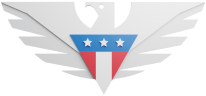Watch the video or follow along with the written instructions to get 2FA all set in just a minute!
Two-Factor Authentication (2FA) becomes available after you have verified your account.
How to set up 2FA on the website dashboard
Sign in to your US Mobile account Dashboard or Mobile App
On the dashboard go to Settings.
Click on Set up 2FA.
Select your preferred method of contact. You can select from Email, SMS, and Authenticator App.
If you're choosing the Authenticator app, scan the QR code from a TOTP app of your choice.
Click on Continue to send a verification code to your preferred method of contact.
In the next form, enter the verification code that you just received and click on continue.
If you have not received the code, press Send it again to have the code resent to your device
If the verification code is correct, you’ll get a confirmation.
If you would like to set up a secondary 2FA contact method, press Add a Secondary Method. Then, follow steps 1 - 8 again to set up the secondary 2FA.
If you are having difficulties, please reach out to our Product Support team.
How to set up 2FA on the Mobile app
Sign in to your US Mobile account on the Mobile App.
On the app, go to Account -> then tap on Security.
Under Two-Factor Authentication, tap on "Click to set up your primary method" for the primary 2FA method.
You can select from Email, SMS, and Authenticator App.
If you're setting up the Authenticator app on the same phone, tap on the copy icon next to the manual code and enter that in your Authenticator app
Enter the verification code that you just received and click on continue
If the verification code is correct, you’ll get a confirmation.