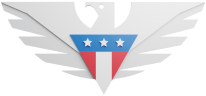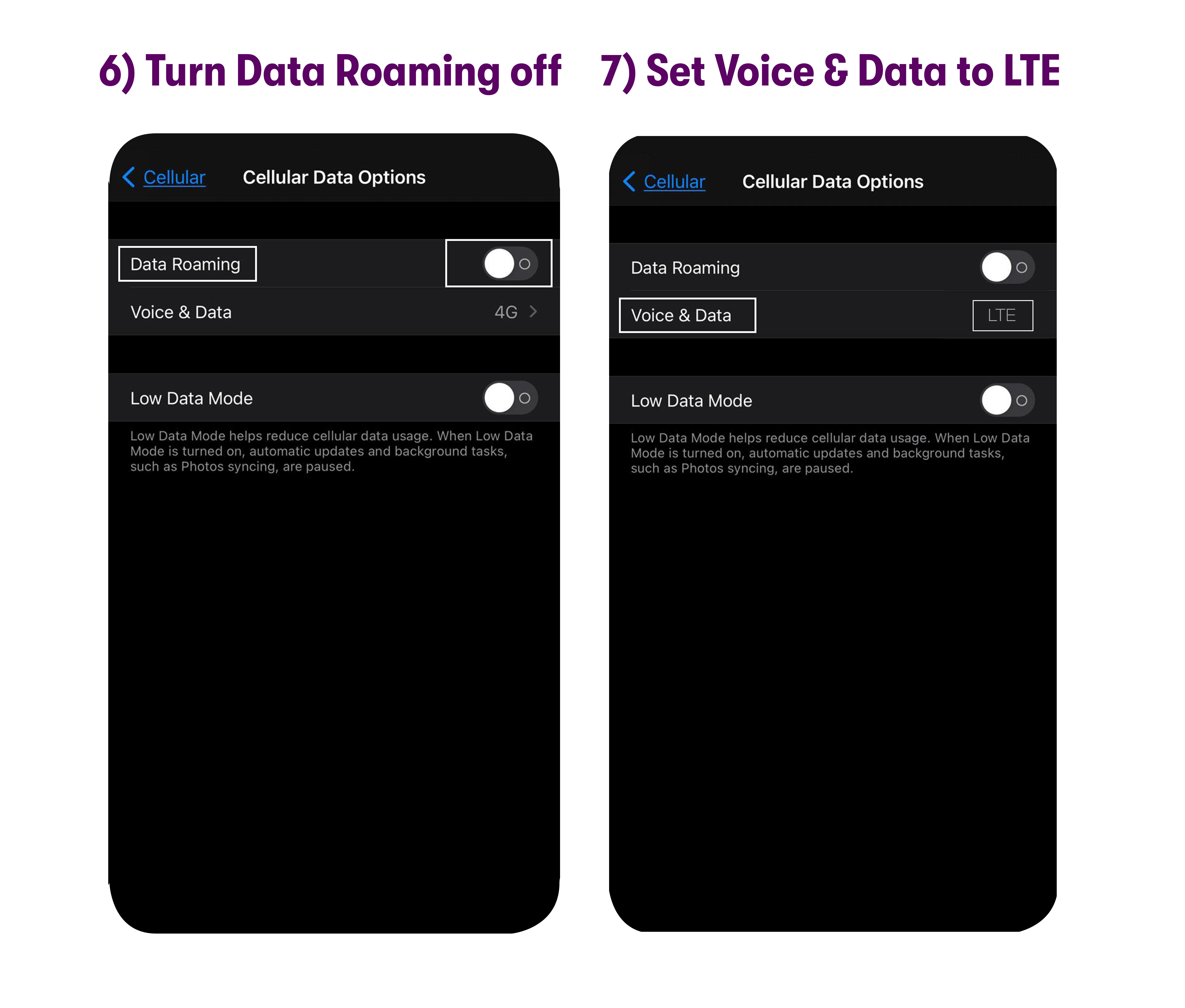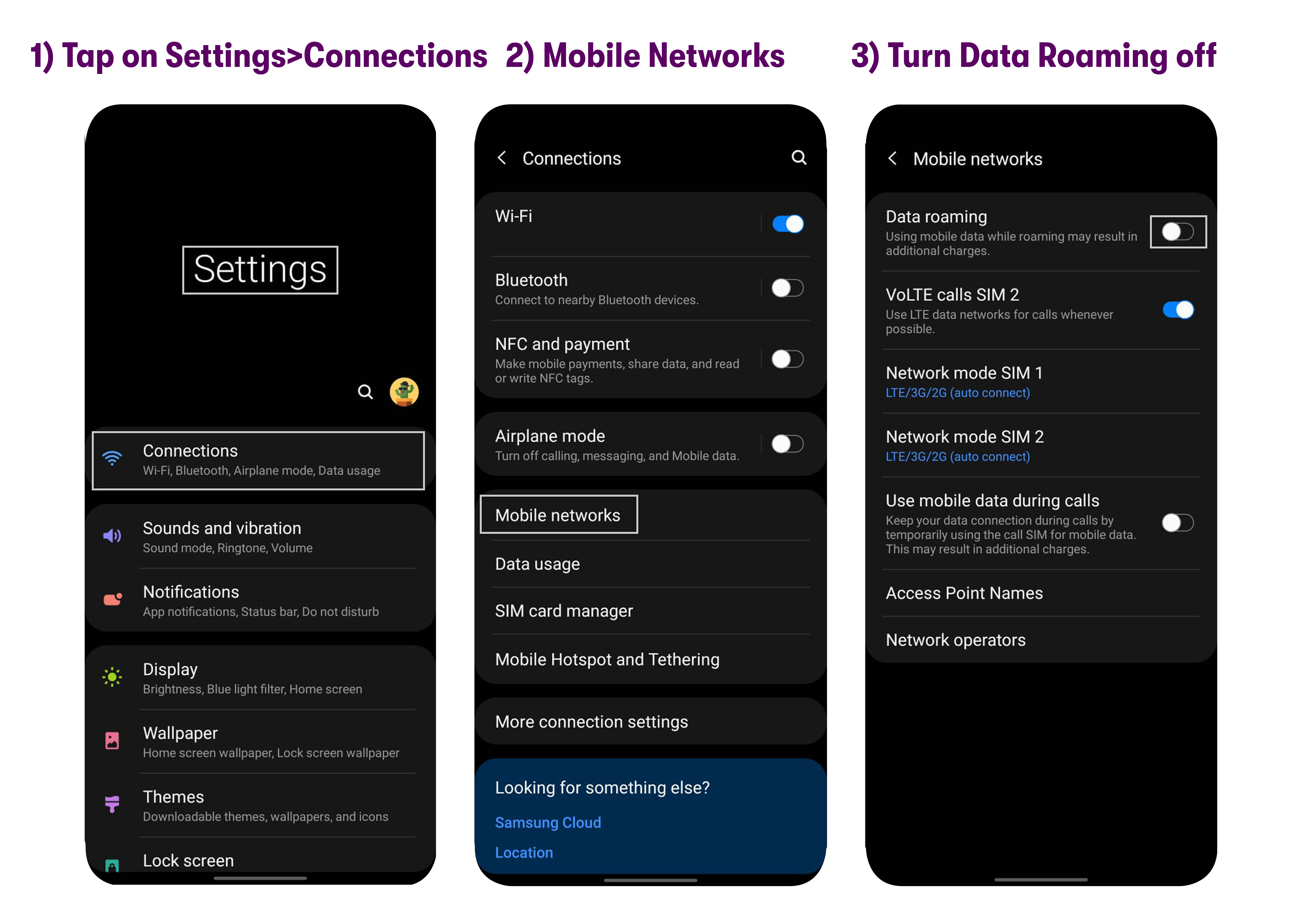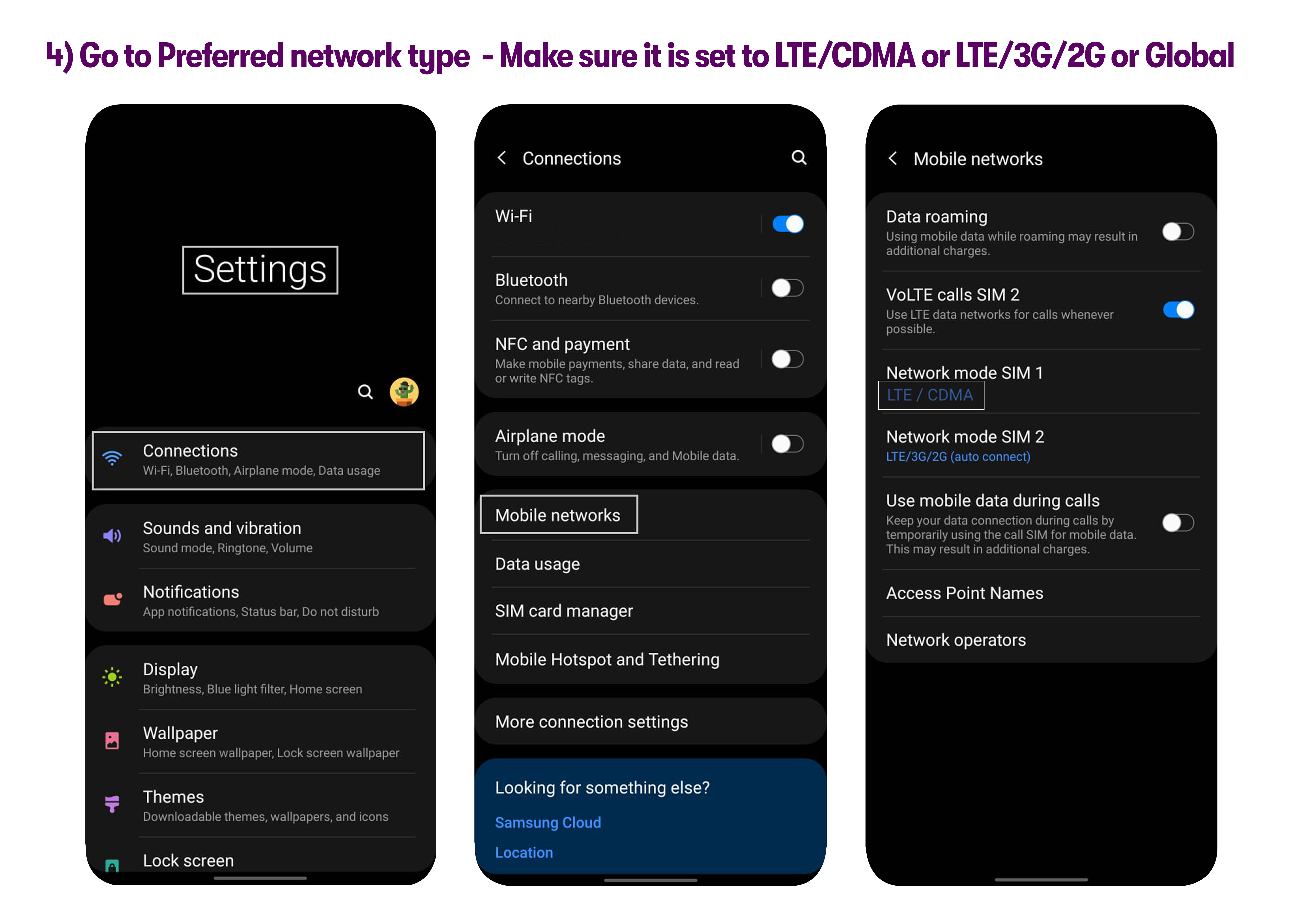Texting issues are practically unheard of on our premium Warp 5G network. The first step would be to see if your phone has sufficient signal strength. If the phone displays no service or has a poor signal, try moving around a bit or stepping outside for a moment.
If you have good signal strength and texts in your plan, try sending texts to multiple contacts. It's because the contact you're trying to send a text might not have sufficient texts in the plans.
If the device is still having texting issues try the troubleshooting steps below.
Error 97: SMS origination denied
1. Check the texts in your plan.
This error is only seen when the text plan is not provisioned or fully used. Please check to see whether you have sufficient texts in your plan.
2. Check your Blocked Contacts.
The number you are trying to send the message to may be blocked on your device. Please make sure that no numbers are blocked.
Insufficient Funds for message delivery
1. Check that the phone number is correct.
The reason for this error could be that you are attempting to send an international text message. Make sure you're entering the phone number correctly (including the country code) and your recipient has texting enabled on their account.
2. Check texts in your plan.
This error is generally only seen when the text plan is not provisioned or fully used. Please check to see whether you have sufficient texts in your plan.
I cannot send and receive an SMS on my iPhone
Please try these suggestions:
Go to Settings > Messages.
Turn ON iMessage.
Make sure the checkmark is set to your US Mobile phone number in the Send and Receive option.
Turn ON Send as SMS.
Go to Settings > Cellular / Mobile Data> Cellular Data Options / Mobile Data Options.
Check Data Roaming - Make sure all the roaming options are turned OFF.
Check Voice & Data - Make sure it is set to LTE.
I cannot send and receive SMS on my Android
Please try these suggestions:
Turn Data Roaming Off and Change the Network Mode:
Swipe up on the home screen to see all your apps.
Go to Settings > Connections / Network & Internet > Mobile Networks / Cellular networks.
Check Roaming - Make sure roaming is turned OFF.
Go to Preferred network type / Network mode - Make sure it is set to LTE/CDMA or LTE/3G/2G or Global.
If your device is still having problems with sending or receiving messages, please reach out to us via chat, email, or call at any time!