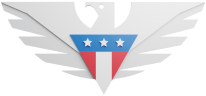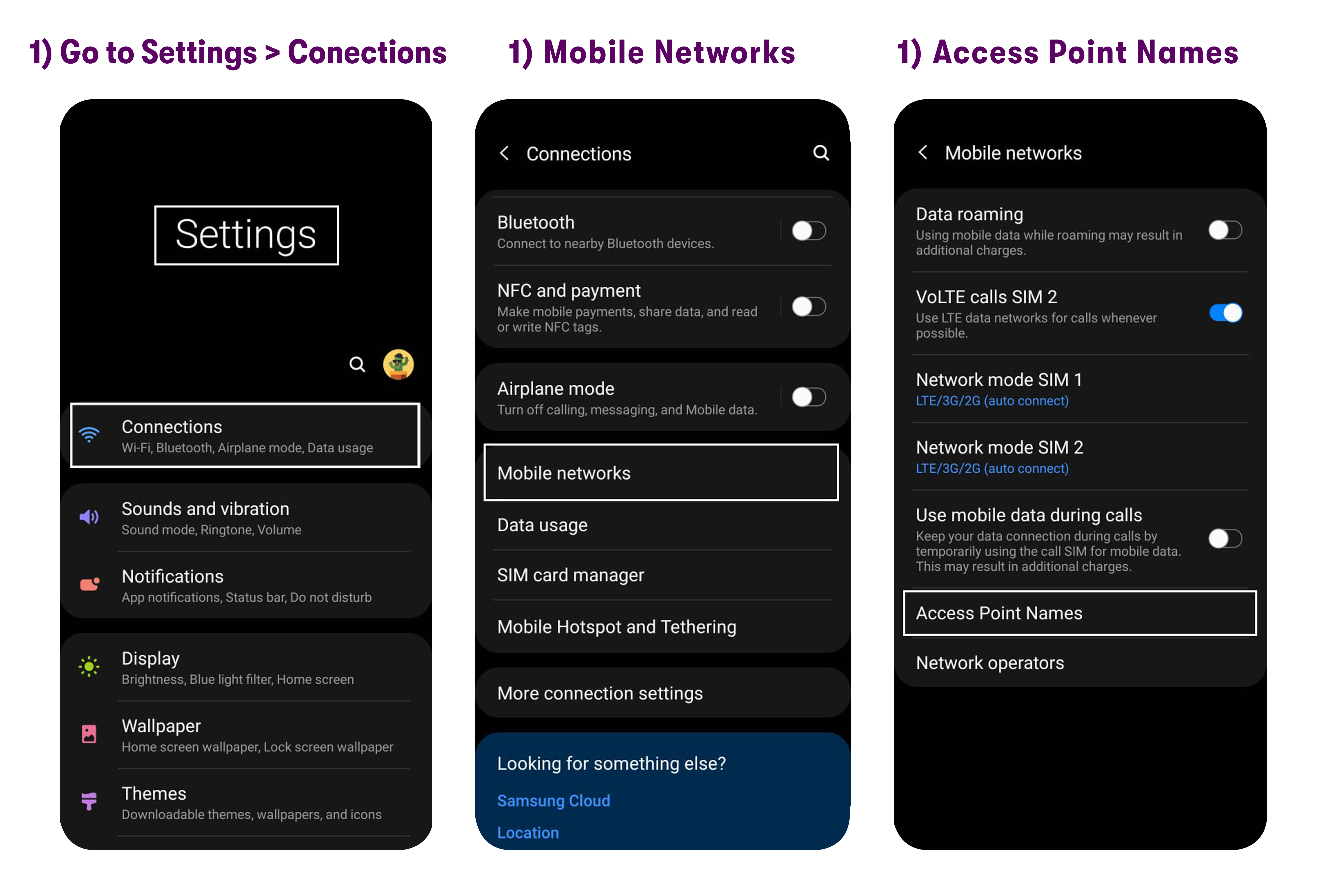It's just a few steps from here to get your phone set up with the correct APNs for roaming on the GSM 5G line.
Native roaming only works on the Upgraded GSM 5G Network. If you're on the legacy GSM network, you'll have to upgrade to the new one. We recommend you upgrade your network while you're still in the US to avoid issues with service.
APN settings are case-sensitive and do not have any spaces or special characters. The settings have to be entered exactly the way they appear below for the phone to work properly.
Go to Settings > Connections / Network & Internet > Mobile Networks / Cellular networks > Access Point Names
Some phones may require Settings > More > Mobile Networks > Access Point Names Or Settings > Connections > More networks > Mobile networks > Access Point Names
Tap the menu button (usually 3 stacked dots).
Reset the settings by tapping on Reset to default.
Select ADD.
Update the fields under the Edit Access Point section with the settings shown below.
Name: US Mobile
APN: wholesale
MMSC: http://wholesale.mmsmvno.com/mms/wapencIf you see settings that we don’t mention below, please leave those settings unchanged—if those fields are blank, leave them blank, and if they are pre-filled, don’t change them.
Tap Menu.
Select Save.
Go back to the APN list and verify that the new US Mobile APN is present and selected.
Toggle the airplane mode for 60 seconds then disable & you’ll be good to go!
If you need help or have questions, please feel free to contact us via call (1-878-205-0088), email ([email protected]), or via chat.