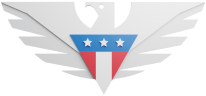Scanning/Installing the eSIM
Before scanning the eSIM on your phone, make sure you follow these steps:
The phone is connected to a reliable WiFi network.
The phone should be completely carrier unlocked.
Make sure the device is eSIM Capable.
Make sure the system software is updated.
Make sure VPN is off when scanning the QR code.
If there are multiple eSIMs installed on your phone already, turn off all other eSIMs before scanning the QR code. If you have any eSIMs that you no longer use, you can also delete them.
If there is any physical SIM card installed in your phone, please make sure it's turned off before you scan the QR code.
After following the above steps, you can scan the eSIM QR code to install it on your phone:
If you've got an iPhone:
Go to Settings > Cellular > Add Cellular Plan.
Scan the QR code or enter the eSIM details mentioned above.
Follow the steps on-screen to install.
If you've got a Pixel:
Go to Settings > Network > SIM card manager.
Select Add Mobile Plan, scan the QR code, or enter the eSIM details above.
Follow the steps on the screen to install.
If you've got a Samsung:
Go to Settings > Connections > SIM card manager.
Select Add Mobile Plan.
Scan the QR code or enter the activation code.
Getting an error message while scanning the code?
“No usable data found”: Your iPhone doesn’t have eSIM capability. It is either an older model (iPhone X or earlier) or it is the Chinese market variant that doesn’t support eSIM.
“This code is no longer valid”: This means that the QR code has been already used to download the eSIM. Go to your phone Settings and find the eSIM there.
“Cellular plan from this network provider cannot be added”: Your phone is locked by your carrier, possibly because it was bought on a contract. Your phone needs to be unlocked for you to use eSIM or SIM from any other operator.
“Unable to complete cellular plan change. Try again later”: Change your WiFI connection, or connect to a different hotspot, and try again. You need stable and secure WiFi or cellular connection to download the eSIM. Well-known situations where this error is observed are: Slow and high-latency internet (for example, satellite connection in a ship); unsecured public Wi-Fi (for example, in airports); corporate internet connections behind a strict firewall.
Having trouble using data after the eSIM has been installed?
If you've got an iPhone:
Go to Settings > Cellular
Tap on your international eSIM line
Turn your eSIM line ON.
Turn your Data Roaming ON.
Select the eSIM for Cellular Data Usage.
In order to confirm if the device is configured with International eSIM, Go to Settings > General > About > View the ICCID and check if it's showing the correct ICCID and Network. You can doublecheck the ICCID against the one shown on your dashboard when you click on the international data line.
If you've got a Pixel:
Connect your device to a stable wifi
Go to Settings > Tap Network & Internet > SIMs > Turn On the international eSIM that you have recently added
Turn Off any other SIM if that is not in your use (Do not turn off the sim if you have wifi calling activated on it)
Once this is done, click on the International eSIM
Turn On the toggle for Data Roaming
Turn On the toggle for Mobile Data
Make sure the toggle for calls and texts are turned Off on the eSIM
Furthermore, Scroll down and make sure "Automatically select network" is toggled on.
In order to confirm if the device is configured with International eSIM, Go to Settings > About > Tap on Sim Status > View the ICCID and check if it's showing the correct ICCID. You can doublecheck the ICCID against the one shown on your dashboard when you click on the international data line.
If you've got a Samsung:
Go to Settings > Connections > Go to Sim Manager
Tap on your international eSIM line.
Turn your eSIM line ON.
Select eSIM Line for Mobile Data
Go to Connections > Mobile Networks Page
Turn your Data Roaming ON.
Go to Mobile Operators Page > Turn ON the toggle for automatic.
In order to confirm if the device is configured with International eSIM, Go to Settings > About > View the ICCID and check if it's showing the correct ICCID and network. You can doublecheck the ICCID against the one shown on your dashboard when you click on the international data line.
If everything above is set up correctly, try to connect/disconnect your phone to a stable wifi network. This can resolve the issue.
If it doesn't please reach out to customer service to make sure your APNs are set up correctly and your phone is connected to a supported carrier.