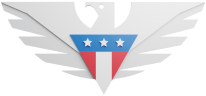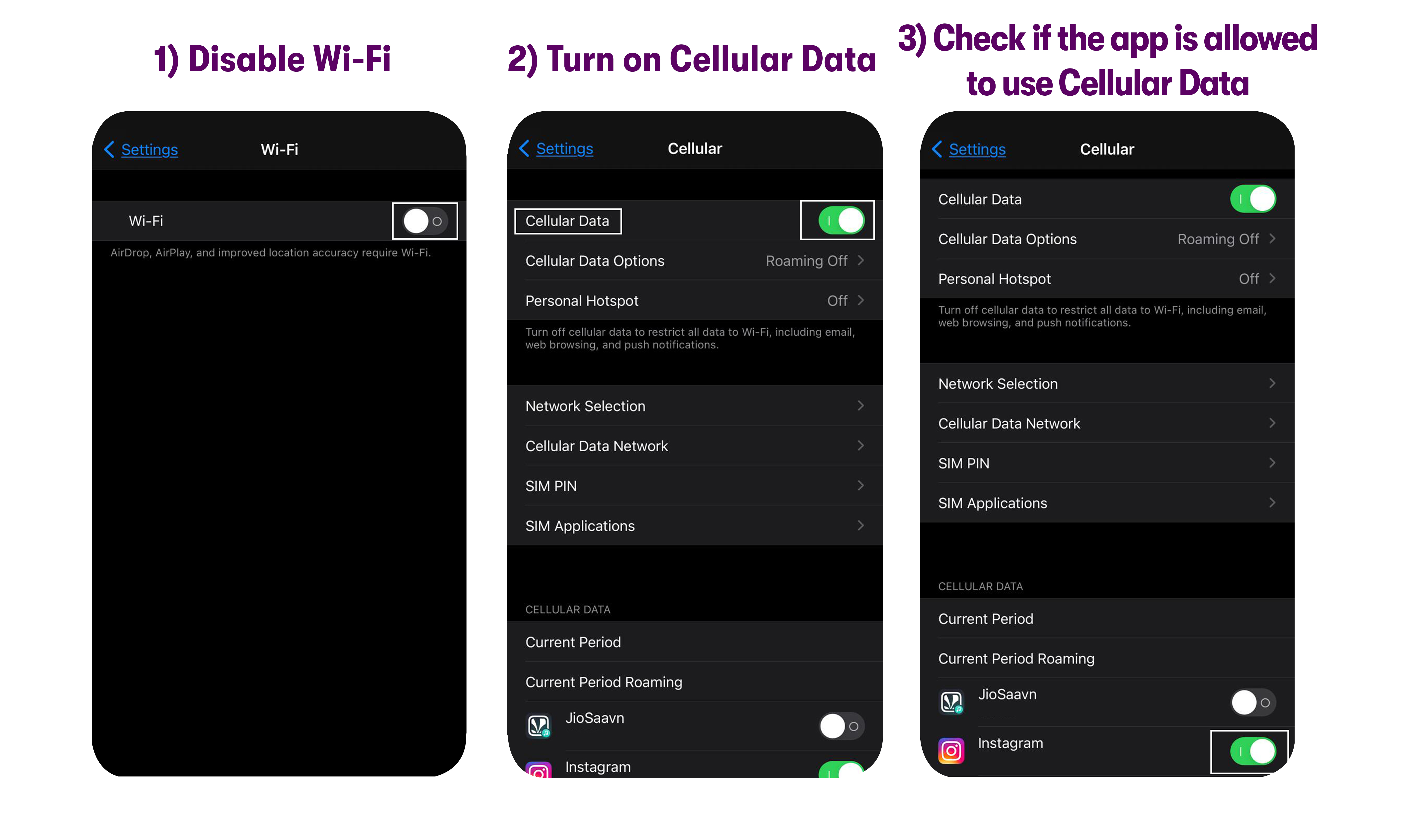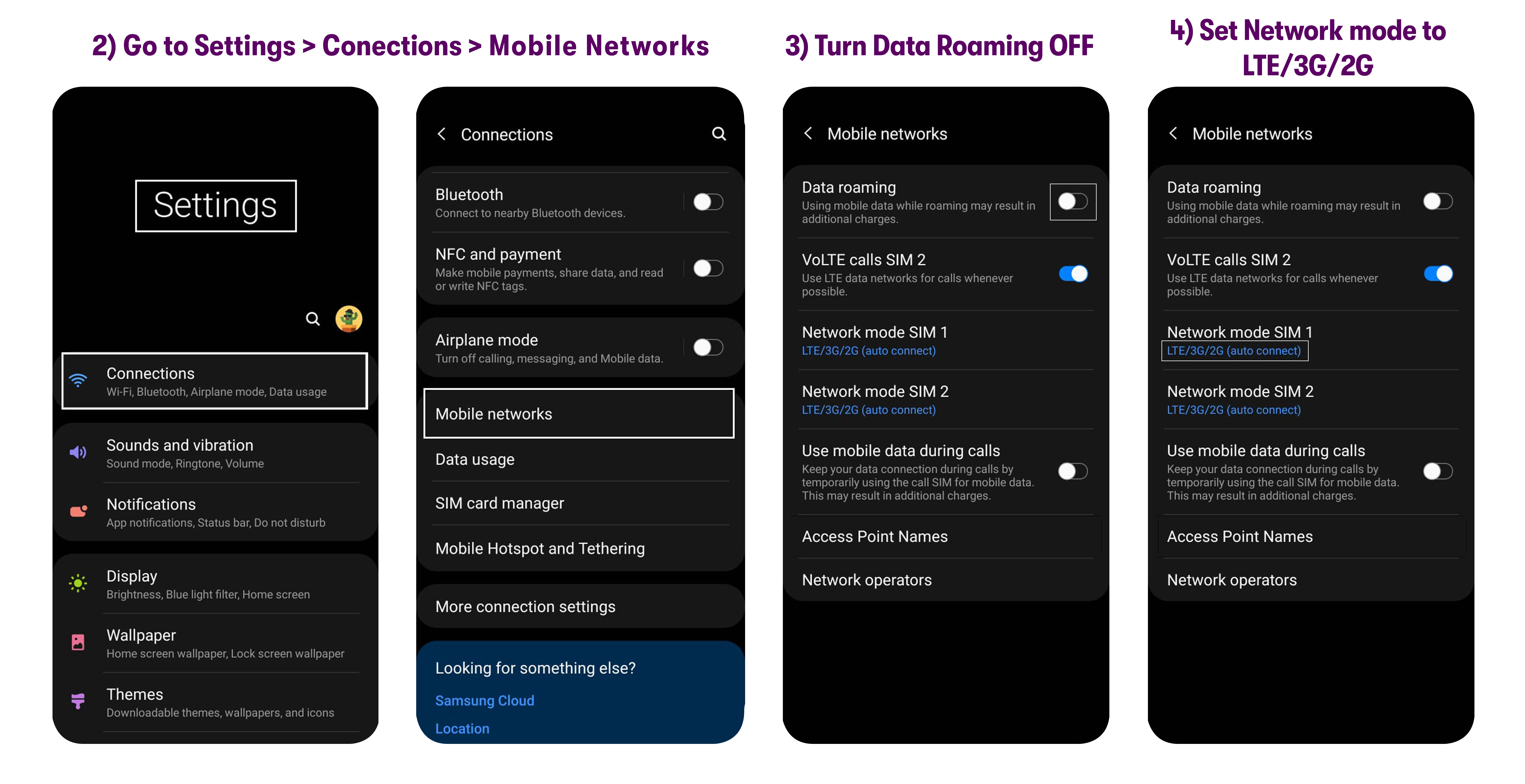Please make sure that the line is configured with a data plan. You can check your account’s dashboard.
Step 1. Check to see if you have Wi-Fi turned off and cellular data turned on.
Most phones prefer a Wi-Fi connection over a cellular data connection and only use cellular data when Wi-Fi is unavailable.
For Android
Turn off Wi-Fi: Pull down the notification tray by sliding your finger down from the top of the screen, then turn on the Wi-Fi toggle. Alternatively, you can tap Settings > Connections / Network & Internet and turn Wi-Fi off from there.
Turn on Mobile Data: Pull down the notification tray by sliding your finger down from the top of the screen, then turn on the Mobile Data toggle.
Most Android phones also have the Mobile data option under Settings > Data Usage or Settings > More > Mobile/Cellular Networks.
For iPhone
Disable Wi-Fi by going to Settings > Wi-Fi and tapping the Wi-Fi On/Off switch.
Turn on Cellular Data: Go to Settings > Cellular/Mobile data and set the Cellular/Mobile Data switch to the ON position.
Scroll down and check if the app you’re trying to use is allowed to use Cellular Data.
Step 2. Turn off Data Roaming and Change Network Mode
Please make sure that your device is configured with the settings mentioned below:
For Android
Swipe up on the home screen to see all your apps.
Go to Settings > Connections / Network & Internet > Mobile Networks / Cellular networks.
Check Roaming - Make sure roaming is turned OFF.
Check Preferred network type / Network mode - Make sure it is set to LTE only. If your phone supports 5G, set it to NR/LTE.
If you’re unable to find the network mode/preferred network type option on your device, use this hidden Android code: *#*#4636#*#* This code helps you go to the preferred network type option menu.
For iPhone
Go to Settings > Cellular / Mobile Data> Cellular Data Options / Mobile Data Options.
Check Data Roaming - Make sure all roaming options are turned OFF.
Check Voice & Data - Make sure it is set to LTE.
For SIM cards ordered before 9th June 2021, please make sure Voice & Data are set to 4G and VoLTE OFF. This should temporarily solve the issue.
Please reach out to us via support and we will send a replacement SIM card for you.
Step 3. Check and update APN settings
Most phones require some configuration on our GSM 5G network. Please check that your Access Point Name settings (APN Settings) are correct by following this guide. It only takes 2-3 minutes.
Step 4. Customer service
If the first 4 steps didn’t fix the issue, please reach out to customer support via chat, email, or call and they should be able to tell you why your cellular data is not working and help you troubleshoot further.