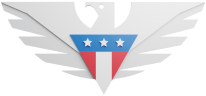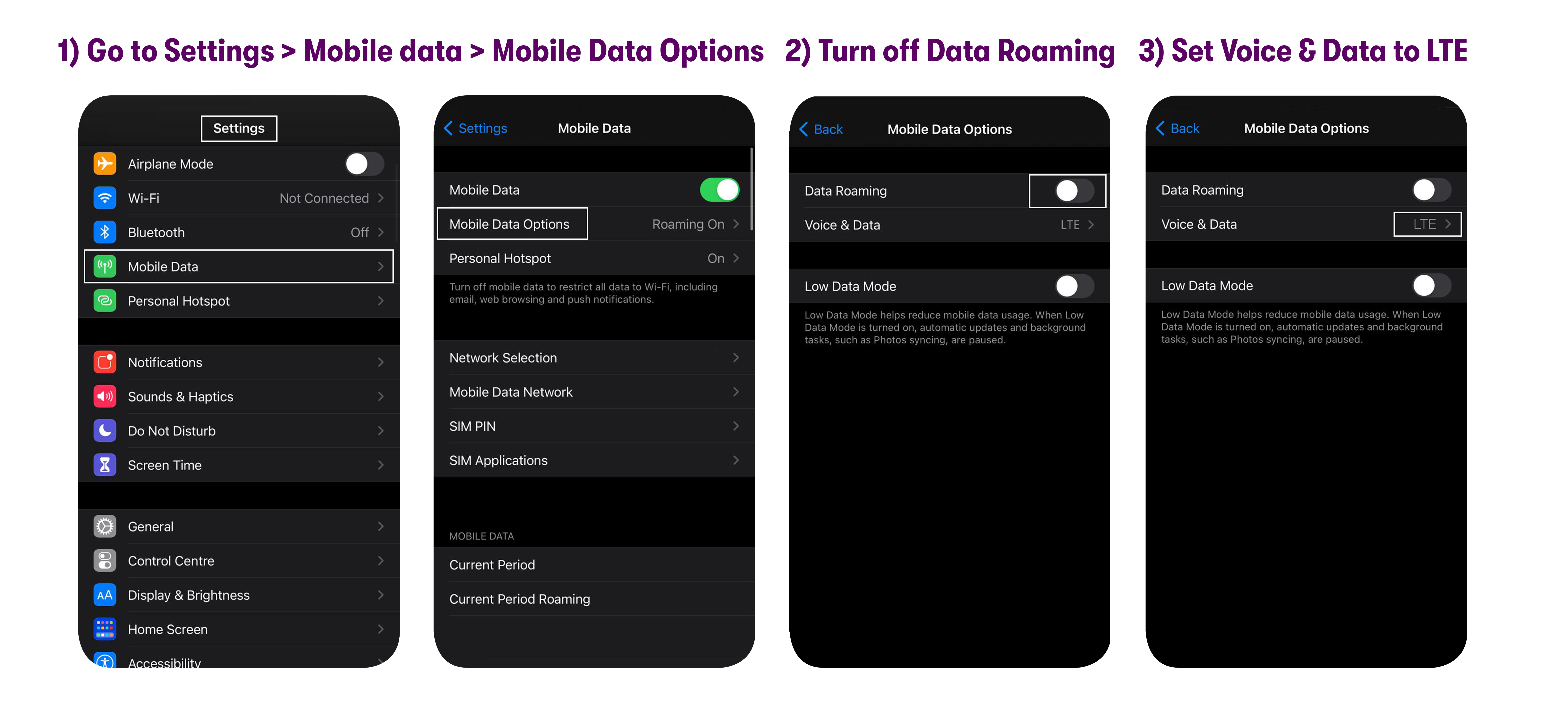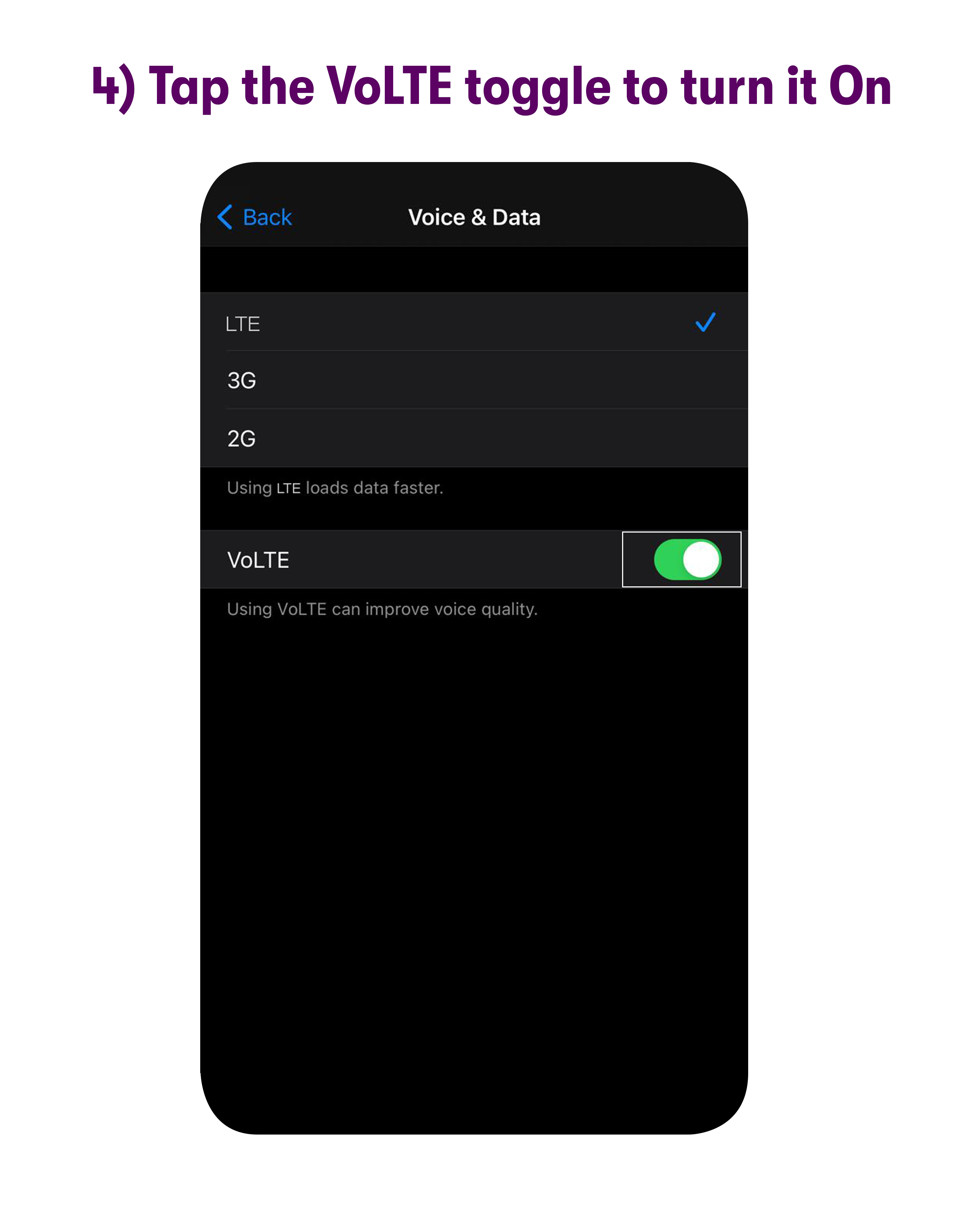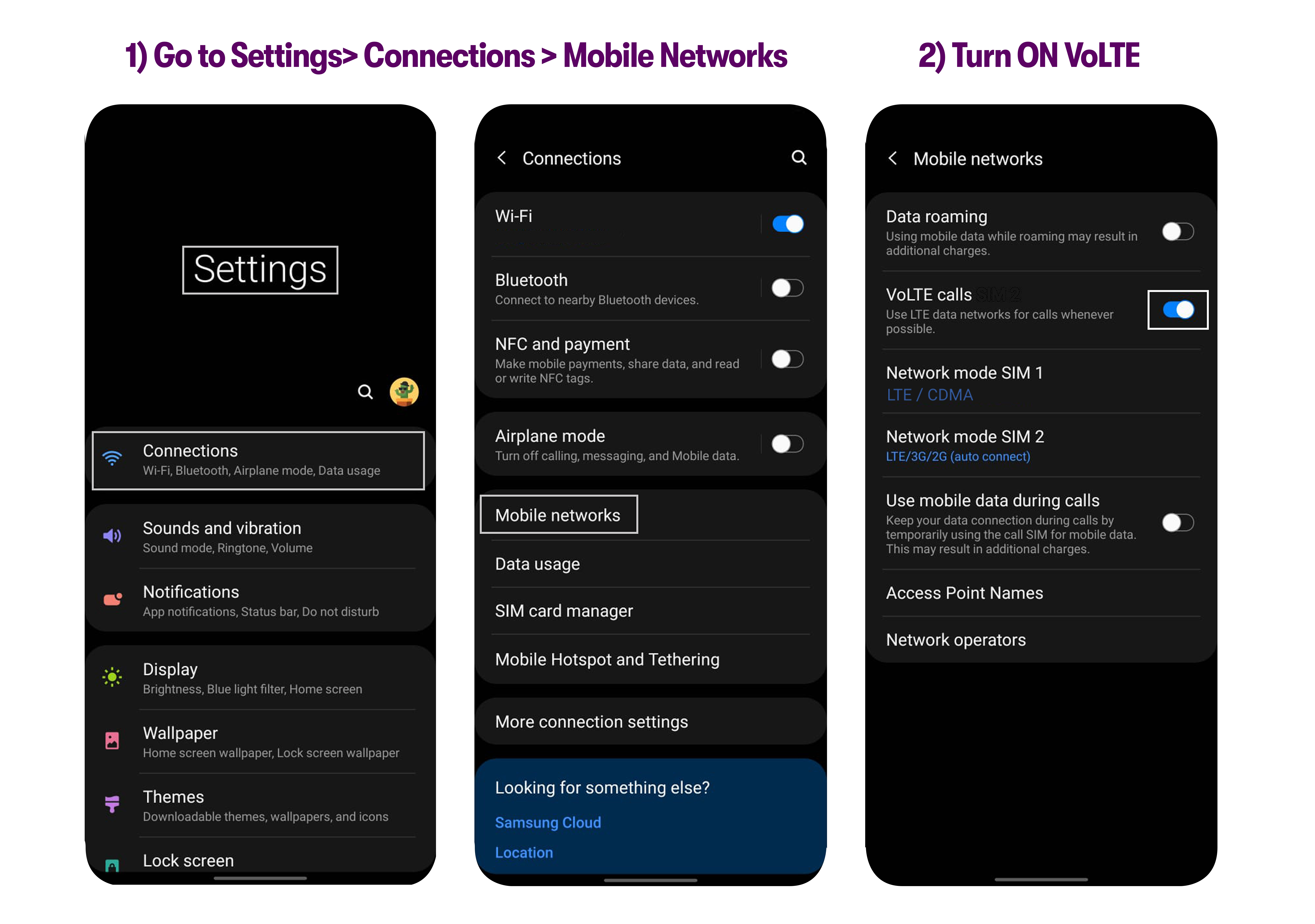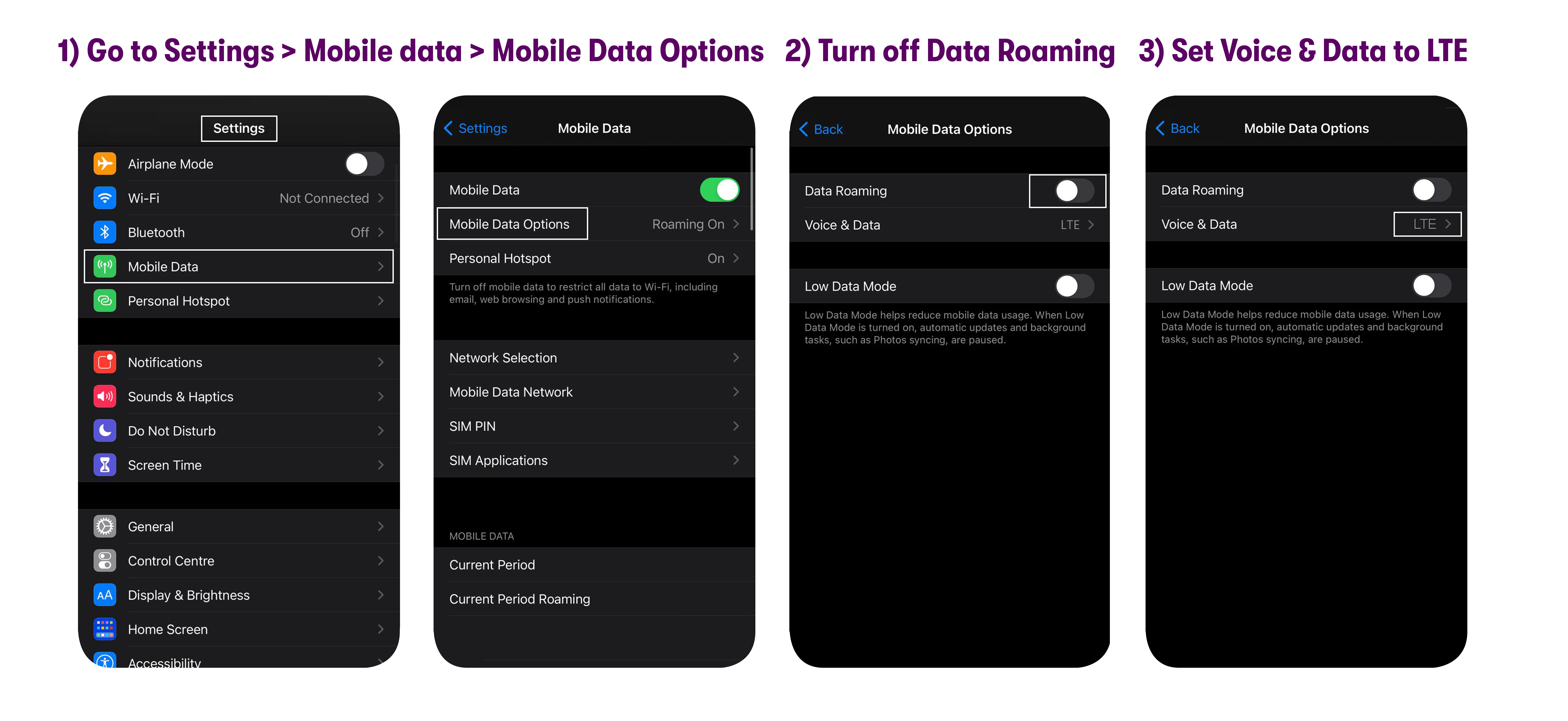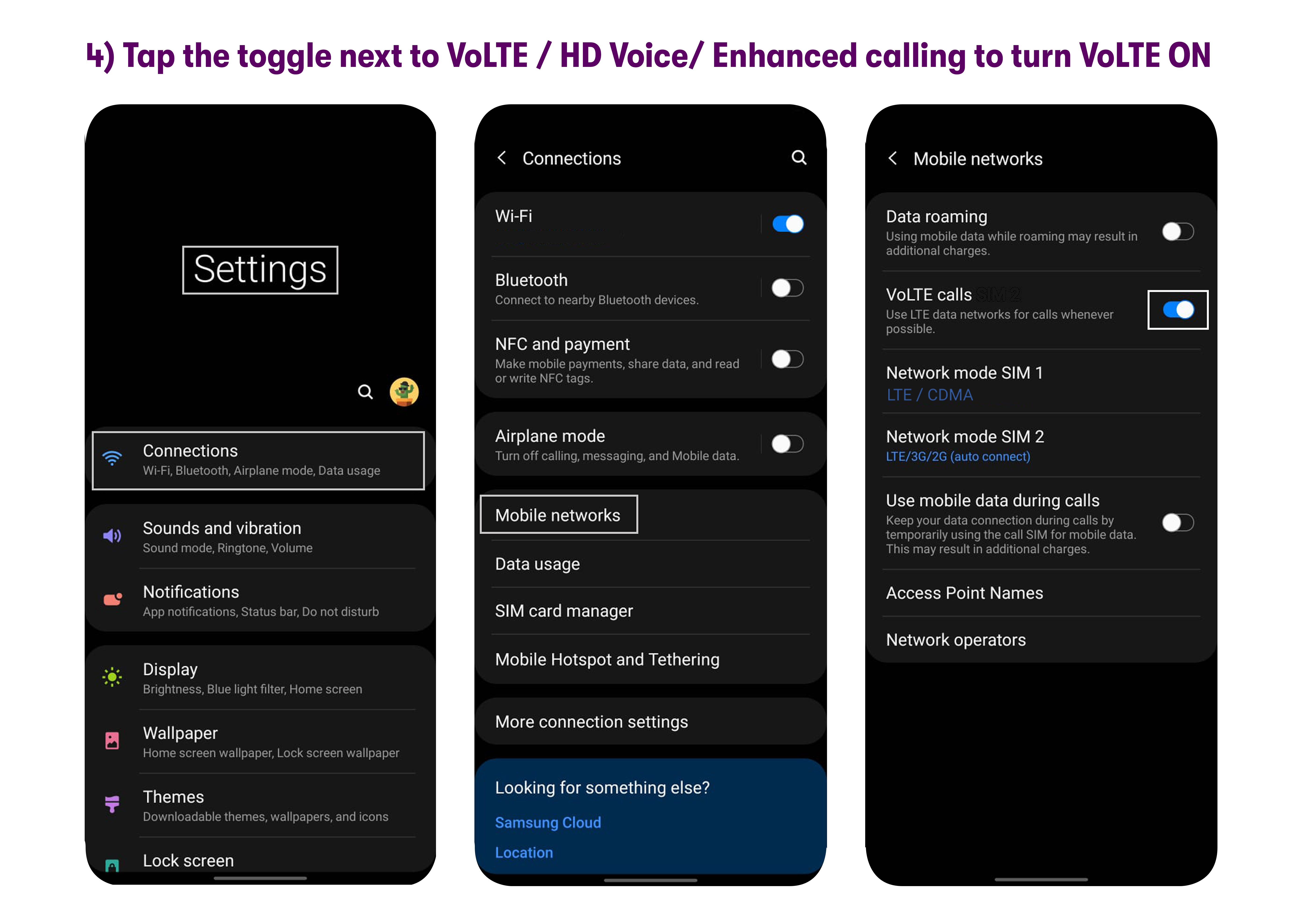First Steps
First things first, please check whether you have sufficient minutes in your plan.
Your service may be interrupted if your plan has expired. Please make sure you have a valid plan when making a call.
Please make sure the SIM card is inserted correctly into your device.
Please make sure the number you’re dialing or receiving calls from is not in your block list.
If you still can’t make or receive calls after going through the first checklist, this guide will help you out:
Call Failure or Poor Quality or “Please dial the 10-digit number ...” error
If you’re facing frequent call failure or poor call quality issues, enabling VoLTE will help fix that issue.
If you’re dialing out a number and get a prompt saying “Please dial the 10-digit number you're trying to reach, without pressing SEND” followed by a recording asking you to recharge, you're in the roaming coverage zone. We don’t offer service in roaming zones yet. However, if you’re able to send a text and use data in the same coverage zone, but face an issue when making calls, enabling VoLTE and restarting your device can fix the issue.
Here’s how you can enable VoLTE:
For iPhone
Go to Settings > Cellular / Mobile data > Cellular Data Options / Mobile Data Options.
Check Data Roaming - Make sure all roaming options are turned OFF.
Check Voice & Data - Make sure it is set to LTE.
Tap the VoLTE toggle to turn it On.
For Android
Go to Settings> Connections / Network & Internet > Mobile Networks / Cellular networks.
Turn ON VoLTE / HD Voice/ Enhanced calling.
If this doesn’t fix the issue, please contact customer support via chat, email or call and they should be able to help you fix this issue.
I cannot make or receive calls
Step 1. Turn off Call forwarding
Dial ##004# to turn off conditional call forwarding.
Dial *73 to cancel call forwarding.
Step 2. Turn off Call blocking
Please make sure the number you’re calling or receiving calls from is not in your block list.
Step 3. Change the Network Mode and Enable VoLTE
For iPhone
Go to Settings > Cellular / Mobile data > Cellular Data Options / Mobile Data Options.
Check Data Roaming - Make sure all the roaming options are turned OFF.
Check Voice & Data - Make sure it is set to LTE.
Tap the VoLTE toggle to turn it On.
For Android
Swipe up on the home screen to see all your apps.
Go to Settings > Connections / Network & Internet > Mobile Networks / Cellular networks.
Check Roaming - Make sure roaming is turned OFF.
Tap the toggle next to VoLTE / HD Voice/ Enhanced calling to turn VoLTE ON.
If you do not see the VoLTE setting please reach out to customer support
Go to Preferred network type / Network mode - Make sure it is set to LTE only or LTE/CDMA or LTE/3G/2G or Global.
If this guide did not help, please contact customer support via chat, email, or call and they should be able to tell you why you cannot make or receive calls.
I cannot make or receive calls on Samsung J3 Luna Pro
Please insert your Warp 5G SIM into another Verizon LTE phone and make a phone call.
If the call goes through, please insert the SIM back into the J3 Luna Pro and it should start working there as well.
If this isn’t feasible, please contact customer support via chat, email, or call and they should be able to help you fix this issue.
Out of credit message
Solution: If you receive a message that says you’re out of credit, it may be because you’re attempting to make an international call or trying to make a call while in a roaming zone. We don't offer international calling yet. However, with an active talk plan, customers can receive international calls but not make them.
Solution: Another reason why you receive this message could be that you fully used your talk plan. Please check whether you have sufficient minutes in your plan.
"There are restrictions on the line" error
Solution: Please reach out to customer support via chat, email, or call and they should be able to help you fix this issue.