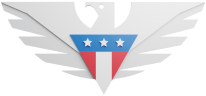With this feature, you can forward incoming calls to another phone number, including your home or office. There are 2 options for forwarding calls:
Forward all calls
Forward calls only when you don't answer, or you're already on a call (Conditional Call Forwarding)
Call Forwarding is available on Warp 5G and GSM 5G. It's automatically included with new activations, and there are no subscription fees for the service. However, airtime charges apply to all forwarded calls according to your calling plan, even when forwarding to a landline.
Note: When forwarding all calls from your mobile phone to another number, your mobile phone won’t ring until you turn off Call Forwarding.
Warp 5G:
Forward All Calls
On your phone's dial pad, enter *72
Enter the phone number (including area code) where you want your calls to be forwarded to
(e.g., *72-908-123-4567)Tap the Call button and wait for confirmation. You should hear a confirmation tone or message
End your call
Forward Calls Only When Busy or On Another Line
On your phone's dial pad, enter *71
Enter the phone number (including area code) where you want your calls to be forwarded to
(e.g., *71-908-123-4567)Tap the Call button and wait for confirmation. You should hear a confirmation tone or message
End your call
Cancel Call Forwarding
On your phone's dial pad, enter *73
Tap the Call button and wait for confirmation. You should hear a confirmation tone or message
End your call
GSM 5G:
Forward All Calls
On your phone's dial pad, enter **21*1
Enter the phone number (including area code) where you want your calls to be forwarded to, followed by a # sign.
(e.g., **21*1-908-123-4567#)Tap the Call button
Disable all call forwarding by dialing ##21#
Forward Calls When You Don't Answer
On your phone's dial pad, enter **61*1
Enter the phone number (including area code) where you want your calls to be forwarded to, followed by a # sign.
(e.g., **61*1-908-123-4567#)Tap the Call button
Disable this call forwarding by dialing ##61#
Forward Calls When Busy or Out of Coverage Area
On your phone's dial pad, enter **62*1
Enter the phone number (including area code) where you want your calls to be forwarded to, followed by a # sign.
(e.g., **62*1-908-123-4567#)Tap the Call button
Disable this call forwarding by dialing ##62#
Set up Call Forwarding from phone settings
You can also set up Call Forwarding from your phone's settings.
iOS
From the home screen, tap Settings
Scroll down and tap Phone
Tap Call Forwarding
Tap the status switch beside Call Forwarding
Tap Forward To
Enter the number you would like your calls forwarded to and then tap Call Forwarding
To deactivate call forwarding, from the home screen, tap Settings
Scroll down and tap Phone
Tap Call Forwarding
Tap the status switch beside Call Forwarding
Android
Open the Phone app
Touch the Action Overflow icon
It usually looks like 3 vertical dots. On some phones, touch the Menu icon instead to see a list of commands.
Choose Settings or Call Settings
You might find the Call Settings command on a second screen; choose Settings first, and then choose Call Settings. Eventually, you’ll see the Call settings screen.
Choose Call Forwarding
Choose one of the following options:
Always Forward: All incoming calls are sent to the number you specify; your phone doesn’t even ring. This option overrides all other forwarding options. | Forward When Busy: Calls are forwarded when you’re on the phone and choose not to answer. This option is normally used to send a missed call to voicemail, although you can forward it to any number. |
Forward When Unanswered: Calls are forwarded when you choose not to answer the phone. Normally, the call is forwarded to your voicemail. | Forward When Unreached: Calls are forwarded when the phone is turned off, out of range, or in airplane mode. As with the two previous settings, this option normally forwards calls to voicemail. |
Set the forwarding number
Or you can edit the number that already appears. For example, you can type your home number for the Forward When Unreached option so that your cell calls are redirected to your home number when you’re out of range.
Touch Enable or OK.
If you need help or have questions, please feel free to contact us via call (1-878-205-0088), email ([email protected]), or via chat.