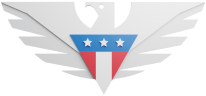Upgrading to the new GSM 5G network is easy as pie. The first step is to make sure 2FA (Two-Factor Authentication) is set up on your account. Once you've done that, please follow these steps:
Login to your dashboard.
Go to "Individual lines" and select your GSM line.
Click on "Upgrade my Network".
Select the option you wish to upgrade; Physical or eSIM upgrade.
Upgrade using a Physical SIM card
Select "Physical SIM Upgrade" and click Next
If you haven't ordered the upgraded GSM 5G SIM card, you can select the first option. If you already have the new SIM card, click "I have received my new SIM card".
You can select the SIM card number from the options available. If you don't find your SIM card listed, type the SIM card number written on the new GSM 5G SIM card. Then click "Next"
Review the final information, since this process is irreversible. Click "Authorize Upgrade"
Take out your old SIM card and insert the new one, and you're good to go!
Upgrade using an eSIM
Select "eSIM upgrade" and click Next.
Enter the IMEI of the eSIM-compatible phone.
Click on "Authorize Upgrade" once the IMEI checks out.
After that, you should be able to see the upgraded GSM 5G network on your line. (Shown as GSM+ 5G)
You should receive a QR code shortly on your email. Once you do, scan the code on your phone to install the new eSIM, and remove the SIM card that was installed previously.