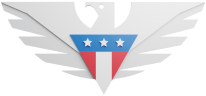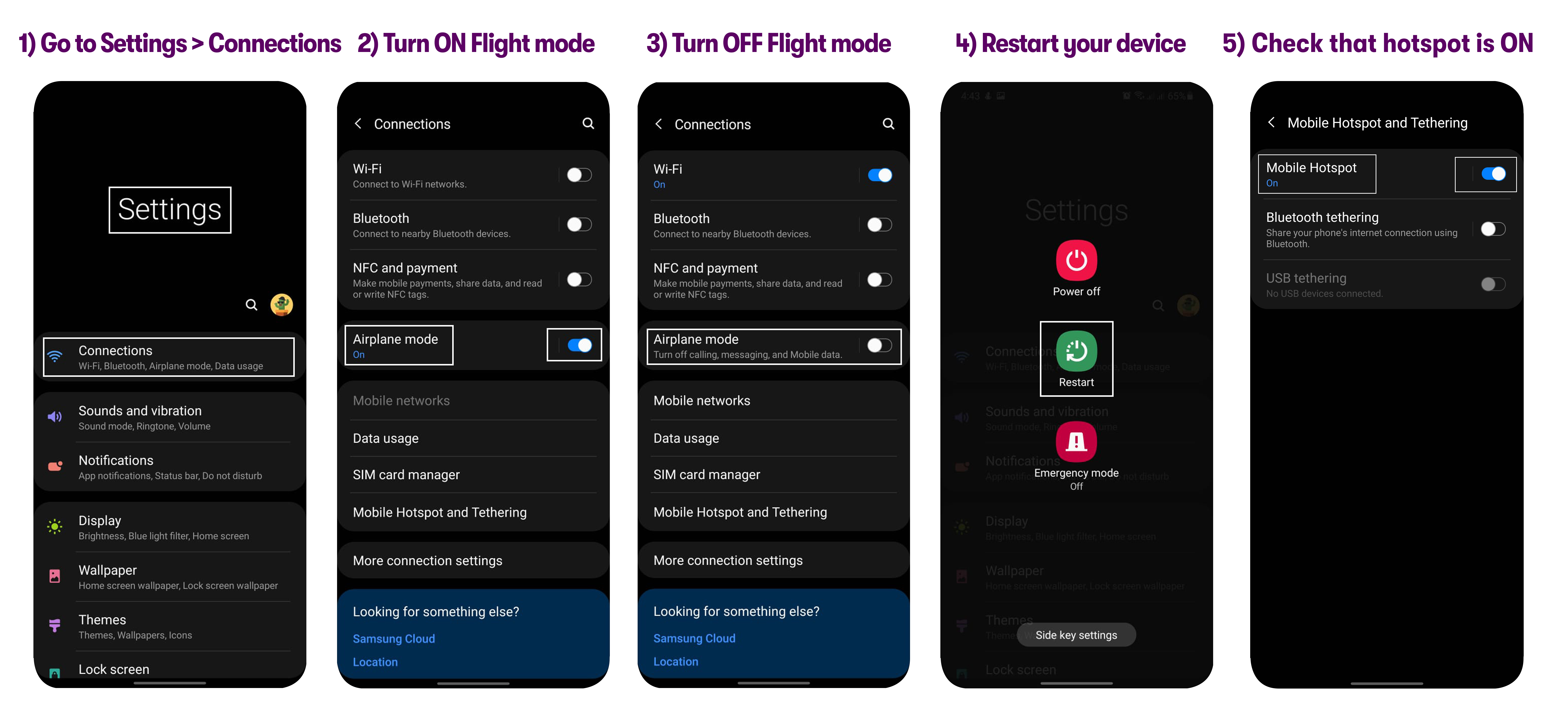If you are able to use data and other services, but still face issues with mobile hotspot, please go through the following steps to resolve the issue:
First steps
Make sure you're in the coverage area.
Check to see if you have sufficient data in your plan.
Your current plan includes hotspot (Unlimted Starter, Unlimted Premium & Shareable Data bundles offer hotspot by default)
Verify that hotspot is set up properly.
Please check these steps on the device you are trying to connect with hotspot:
The Wi-Fi is turned on and devices are within 15 feet of your device.
The device is connected to the right Hotspot Wi-Fi network.
Try accessing a different website or app. If they work as expected, the hotspot is not the problem.
Delete the Wi-Fi profile on the device and re-add it.
Close or disable any programs running in the background and clear the browser cache & history.
Further Troubleshooting Steps
For Android:
Go to Settings > Connections / Network & Internet > Flight mode.
Turn ON Flight mode.
Turn OFF Flight mode.
Restart your device.
Check that hotspot is turned ON.
For iPhone:
If you are using an eSIM, disable the eSIM profile, enable it after a minute, and proceed with Step 4.
If using a SIM Card, remove the SIM Card from your device.
Go to Settings > Cellular / Mobile data, and then insert the SIM back into the device.
Tap the Cellular / Mobile data toggle to turn it on.
Tap Personal Hotspot, then tap the toggle to turn it on.
For further assistance, please get in touch with our support via chat, call (1-878-205-0088), or email [email protected].