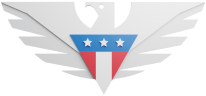First Steps
Make sure you’ve set up voicemail for that line
Make sure you’re in an area with good service
Good and reliable service is when you have 3 or more bars.
If you have ordered your GSM 5G sim card before 9th June 2021, you will need to order a new one to be able to use Visual Voicemail on your GSM 5G sim card
Please make sure you have subscribed to an active talk and data plan to use Visual Voicemail. You can check this on your account’s dashboard.
To access visual voicemail, WIFI must be turned OFF and the data must be turned ON.
I cannot access my voicemail with GSM 5G line
Dial 123 and press and hold 1 or * key
If that doesn’t work try dialing your own number
If you hear a ring, a busy signal, or an error message when the voicemail plays, press 7
I cannot receive or access my voicemail with Warp 5G line
Make sure call forwarding is disabled. You can disable it by dialing *73
You can enable or disable voicemail notifications on your Warp 5G line by calling voicemail at *86 and navigating through the personal options
I see a red dot voicemail notification on my iPhone
If you see a persistent 'red dot VM notification' on your iPhone, even though there are no unread VMs, here’s the fix:
Call your number from any other line
Let it ring till it goes to Voicemail
Leave a test Voicemail
Call voicemail from your phone by dialing *86
Listen to it, then delete
Restart your phone and the notification should go away
If that doesn’t resolve the issue, reach out to customer support via chat, call, or email and they’d be happy to help you fix the issue!