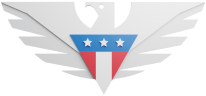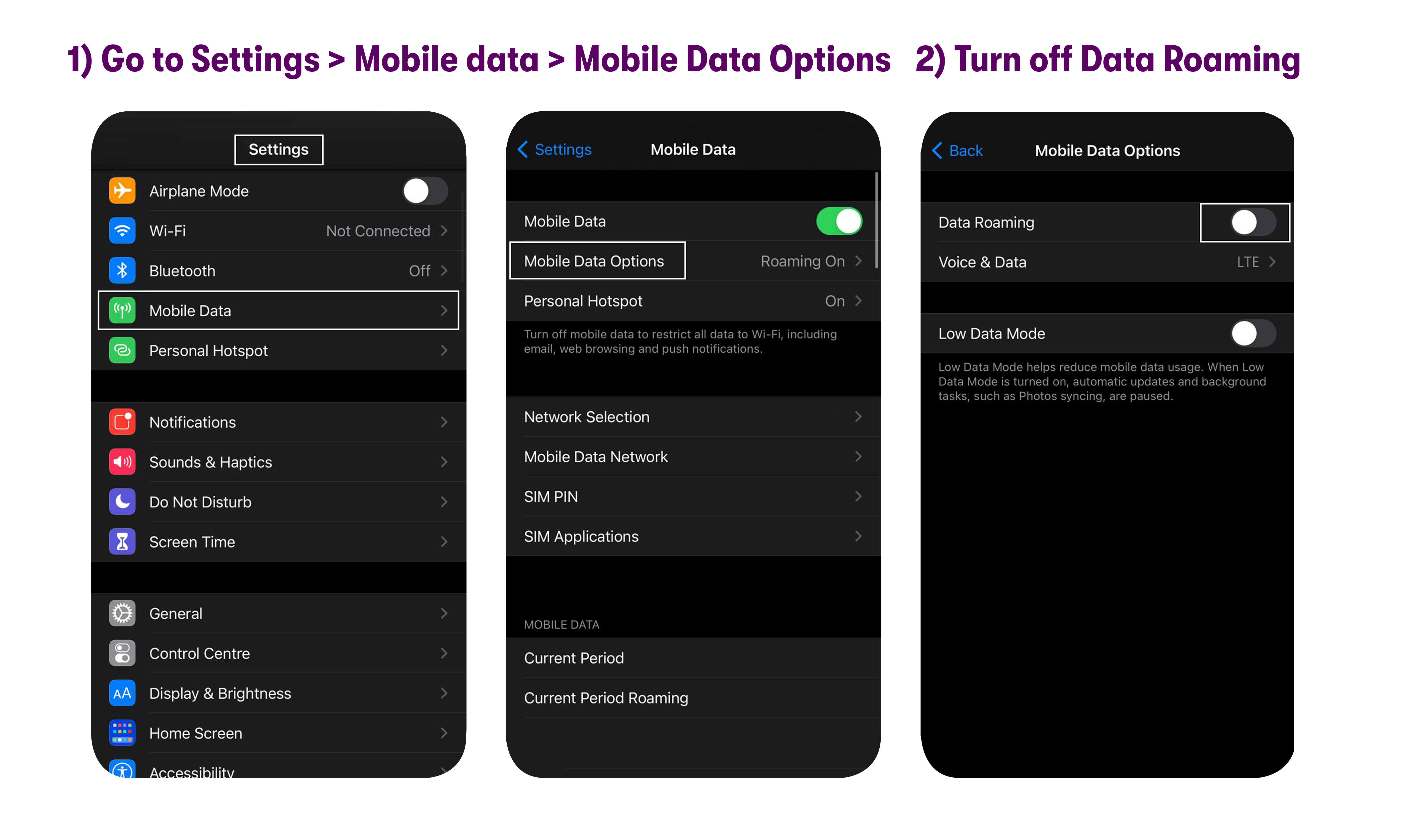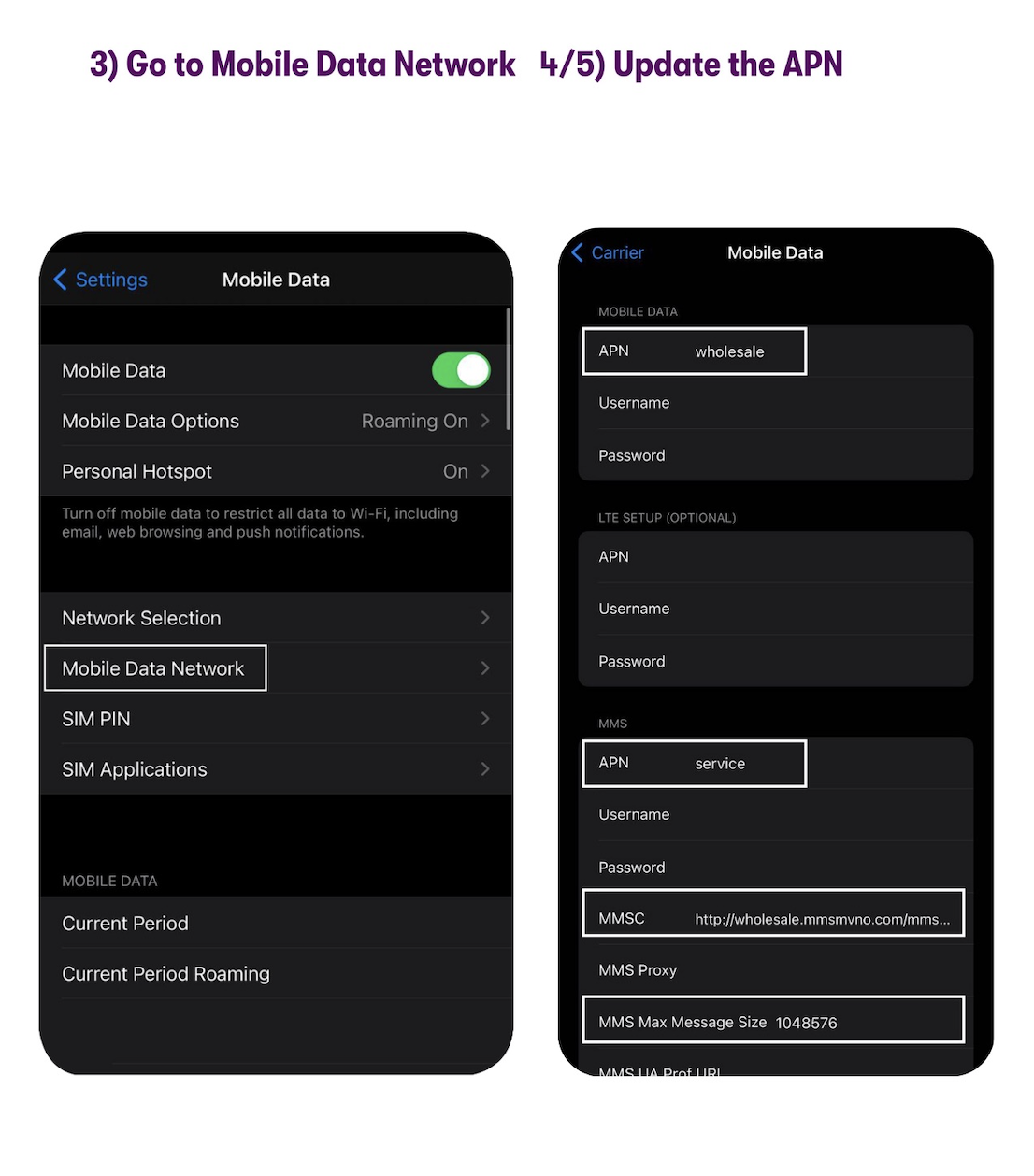It's just a few steps from here to get your phone set up for the GSM 5G line.
This guide is for the upgraded GSM 5G Network. If you're on the legacy GSM 5G Network, please follow this guide.
Go to Settings > Cellular / Mobile Data> Cellular / Mobile Data Options.
Turn OFF Data Roaming.
Go to Settings > Cellular / Mobile Data> Mobile Data Network.
APN settings are case-sensitive and do not have any spaces or special characters. The settings have to be entered exactly the way they appear below for the phone to work properly.
Update the fields under the Mobile Data section with the settings shown below:
APN: wholesaleUpdate the following fields under the MMS section:
APN: service
MMSC: http://wholesale.mmsmvno.com/mms/wapenc
MMS Max Message Size: 1048576
If you see settings that we don’t mention below, please leave those settings unchanged—if those fields are blank, leave them blank, and if they are pre-filled, don’t change them.
For further assistance, please get in touch with our support via chat, call (1-878-205-0088), or email [email protected].