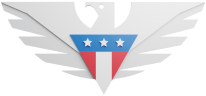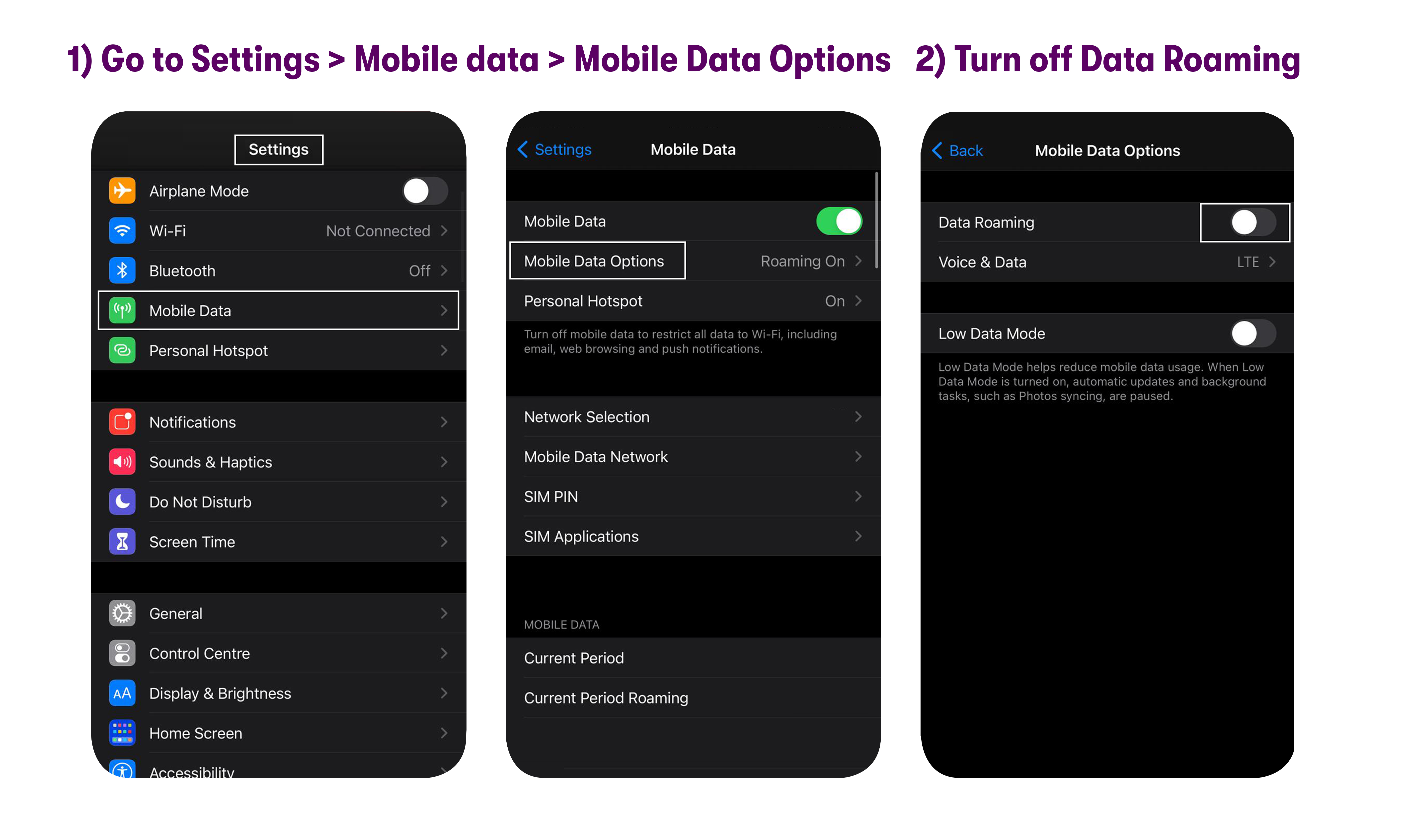This guide is only for users on the legacy GSM 5G network. If you're on the newer GSM 5G network, please follow this guide.
Go to Settings > Cellular / Mobile Data> Cellular / Mobile Data Options.
Turn OFF Data Roaming.
Go to Settings > Cellular / Mobile Data> Mobile Data Network.
APN settings are case-sensitive and do not have any spaces or special characters. The settings have to be entered exactly the way they appear below for the phone to work properly.
Update the fields under the Mobile Data section with the settings shown below:
APN: pwgUpdate the following fields under the MMS section:
APN: pwg
MMSC: http://pwg.mmsmvno.com/mms/wapenc
MMS Max Message Size: 1048576
MMS UA Prof URL: http://www.apple.com/mms/uaprof.rdfIf you see another section labeled LTE SETUP (OPTIONAL), update the APN field as shown below
APN: pwg
If you see settings that we don’t mention below, please leave those settings unchanged—if those fields are blank, leave them blank, and if they are pre-filled, don’t change them.
For further assistance, please get in touch with our support via chat, call (1-878-205-0088), or email [email protected].